You will find many beautiful English fonts in kinemaster. If you are from India and want to use Hindi, Tamil, or Bengali fonts in kinemaster, this post is for you. With the help of this method, you can add any language to the media of Kine Master, not only in Hindi but in Tamil and any other language. If you have not used Kinemaster yet, then you can use it from our website by clicking here. If you download Kine Master from any other place, you have to download an application to add text fonts to Kine Master, but if you are downloading it from our website, you do not need to download any application.
How to add Hindi fonts in kinemaster?

To import fonts into Kinemaster, you will first need to download the fonts. You don’t need to install any application to download fonts for kinemaster. Go to your Chrome browser and open this website named dafont. You will see many fonts on this free website as soon as you come to the website. You can also find any font in this website search option and easily download the fonts in the Hindi language.
When you download the text font, it will be downloaded in a zip file. To import it into kinemaster, you must extract it from a zip file. If there is no option to extract the file on your mobile, then install the application named Zarchiver. You can use this application to extract the file. This application is available on the play store. As soon as you open your application, many files will open in front of you. You need to find the file you downloaded. You have to click on your file, and a new pop-up list will open where it will be written “extract hair” you have to click on the extract hair option, and your file will start extracting.
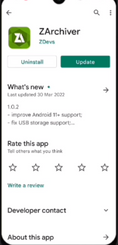
After doing this, you will start getting many files in your application. These files will contain the names of the Hindi fonts you downloaded. You have to keep these in mind because these are the files you will import into your Kinemaster. Now you have to come to Kinemaster and open the section of your text fonts. On the top right side, you will find the plus icon; you have to click on it. You will see three lines here, and you have to click on these three lines. Here it will show you the extracted files; you must import them into your kinemaster. When you select these and click OK, all your Hindi text fonts will be successfully added to your Kinemaster.
How to add Tamil fonts in kinemaster?
If your language is Tamil and you want to add your local language to your kinemaster, then read carefully and learn how to add Tamil text fonts to the kinemaster. First, you need to open chrome and search “KM font installer. Open the first website and download that application. You do not need to sign up or log in to the application. When your application is installed, you have to open it, Now you will see the option of installing fonts. You have to select this option, and a new screen will open in front of you. On the top left side, you can see three Lions. You must click on these lines and go to your mobile’s storage. After going to the mobile storage, you must download its fonts.
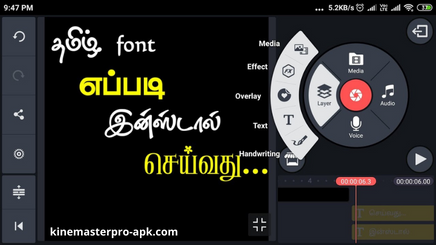
On this website, you will see all kinds of text fonts. You can also use Bengal Hindi and all sorts of other languages . Now you have to open your Kinemaster pro apk and Go to the option from your fonts. In the option of the fonts, you will see the import option, You must import all these fonts into your mobile by clicking there. You have to click on the My font option. When you click on this option, whatever test fonts you have added to your Kinemaster, all those fonts will start showing you inside Kinemaster.
You can apply to any font by clicking on the apply option on your picture or video. Most people use the kinemaster application to use local language in their WhatsApp status, and this method adds local language to the kinemaster. We hope this method will be helpful for you, and with this, you will be able to add Tamil and Bengali text fonts to your kinemaster very easily.